During quarantine we are stuck home and it's up to us to figure out how to have some fun. Paper Magic players can't go to their local game stores to play face to face and that is why some decided to try Magic over Skype or other service like Whereby or Hangouts. I wanted to give it a try as well but I had to overcome certain technical difficulties. The thing is, I do not own a webcam. I have an integrated webcam in my notebook but it is not sufficient for paper Magic nor anything where the camera needs to track movement. Since I am a rhythm game player and sometimes record videos of me playing I needed a 60 FPS camera. I didn't want to spend too much money on a webcam and I was recommended using PS3 Eye camera which can under some conditions work under Windows.
PS3 Eye
The camera records at 640x480 and 60 FPS and does quite a good job for just few bucks. It worked just fine for what I bought it for so I decided to give it a try for recording Magic as well. The problem is that PS3 Eye is a Sony Playstation product and was not intended for use in Windows (Win10 in my case) and that is why programs like Skype do not recognize the camera (note, rather it stopped working with a certain Windows 10 update. Under Windows 7, it seems to work just fine and probably will work with older version of Win10 as well).
If you want to get the camera working there are several drivers you can get, some are actually free. The best place to check what is available is PSMoveService at GitHub. In the past I had a hard time finding something that would actually work and so I ended up with a CL Eye Driver. The driver though didn't enable the camera for all applications and even exposing the camera as a DirectShow object didn't help. I could see the camera option on Discord (and other software) but it simply didn't 'initiate'. The microphone though works everywhere without a problem and is actually better than the integrated one in my ROG Strix G series notebook.
Since I was unable to make it work I started looking for other alternatives (note, that in the end I made it work thanks to OBS Virtual Cam (read below))iVCam
Finding an alternative without buying a webcam seemed bleak but that was probably just me not thinking in today's technological terms. It dawned on me just after one of the Magic players said he used his iPhone as a webcam. Yes, we live in a time where everyone has smartphones that are connected to the internet and can record high definition videos. While I have not so old iphone I pretty much use it as an alarm clock, camera and occasionally as a telephone. So the idea of using it as a webcam did not come to my mind. There are several apps that allow you to this. I was recommended iVCam and after reading reviews of other available apps this seemed as the winner. I decided to give it a try after reading what it can possibly do. It sounded like a dream. I doubted it would work as many things requiring Apple device to connect to Windows PC don't really work that great.
I downloaded the trial version and tried making it work. The automatic connection didn't work over wi-fi for some reason (I can connect to my phone via wi-fi normally in other apps for both upload/download, I have UDP open and even turning NOD32 off didn't help). As for USB it didn't want to connect either but then I was told that I should have itunes open in order for it to work (it's possible that the Apple Application Support service can run without iTunes open). When I launched iTunes and got like 10 error messages it actually started working (for a second). After swearing because of my silly Apple lightning cable not working most of the time and my computer not recognizing the USB Device I finally got it working. The tricky part just awaited me - placing the iPhone from where it could record. Here's a photo for those interested, not an ideal setup but it worked.
After I managed to place my camera on the tripod without making it fall off it I played with the settings a bit. I learned it can record in FullHD or even 4k and that it can record even at higher frame rate than 60. I set it to FullHD and 60 FPS and checked the output video from OBS. It was superb. I decided to buy this app and use it. I think that there's a high probability of me wanting to use this in the future. After I bought it I started running into more problems that may or not be linked with my computer/software or iphone and its lightning cable.
I wanted to give it a try and play some games of Magic. I joined Hangouts call and found out that my feed was mirrored or flipped. After playing against the player who suggested the software and seeing his feed mirrored as well I came to the conclusion that it's the software's feature. I didn't understand why this was happening but fortunately there is a simple solution to it. The iVCam itself has various settings that can be set - exposure, ISO, auto focus (disabling this is a good thing as it seems for some phones), auto white balance, which camera you want to use, mirror or flip image. If you click on mirror it should fix the feed for Skype etc. The not so great thing is that most probably some programs won't be getting the mirrored image but the one you see in the iVCam preview. For example as I mentioned earlier the feed from OBS was perfect, when you hit on mirror it will be correct when you use it in Chrome or Skype but it will be flipped in OBS. In order to fix this I flipped it in OBS and keep it mirrored in iVCam so I get the correct image feed everywhere.
The second problem I ran into was re-initializing the feed. When my phone disconnects apart from 'Device not recognized' error I also get a Attempt to Host Timed Out error on the iVCam app. I tried closing both applications and starting them again just to see the same error. Re-plugging the iPhone didn't help either. In the end I found out that when closing iVCam it does not actually stop it from running. The app has to be killed manually and then relaunched. The phone needs to be re-plugged to my dismay because that leads to 'Device not recognized' error. It looks like a vicious cycle and it takes a while to get sorted out but it will eventually work again. Time is of essence when you are playing Magic tournament and have a limit for the round. Nonetheless I was able to finish my games in time even with running into problems during each round. I seriously hope that I'm the only one with these issues and if not, well just note that it will take some time tinkering with this.
Later we played a Magic event on Discord and I found out that even though the iVCam is seen as a source it gives me the same black screen as the PS3 Eye camera. Since I got pretty upset about this whole thing I tried to figure out how to make it work in Discord in between rounds. After a minute of googling for some random keywords I encountered a video labeled 'Your stream setup over Discord'. While I hate watching video tutorials and videos in general I clicked on it because I was curious and I also expected this could make my camera work somehow (see OBS can see all my devices properly). It was about using OBS Virtual Cam and I'm glad I learned about it.
OBS Virtual Cam
The OBS Virtual Cam is exactly what the name says. It allows one to use whatever you set up on OBS to be seen as a camera feed in other software. It can be downloaded from its GitHub page. You either download the installer and hope it does what it is supposed to or you copy the contents of the zip file into your OBS folder. Then you register it as a direct show source. Run CMD as Administrator (hit win key, write CMD, right-click the cmd and run as Admin) type something similar to this regsvr32 "C:\Program Files\obs-studio32\bin\32bit\obs-virtualsource.dll" (write the correct location of obs-virtualsource.dll on your machine). Do this for the 64bit dll as well.
When you have done all this you can run OBS and click on your already setup scene. Then all you need to do is navigate to Tools and click on the Virtual Cam. There you hit start and close the window. Now your stream setup can be seen anywhere! You set the target camera as source, in my case OBS-Camera.
So in the end buying iVCam was not necessary since I could have just used OBS Virtual Cam but I don't regret buying it because it does allow me to use my iPhone as a very good video recorder or webcam and I'm sure I'll put it in a good use from time to time. Hope this post will help some other people running into the same issues as me.
Thank you for reading
Ren



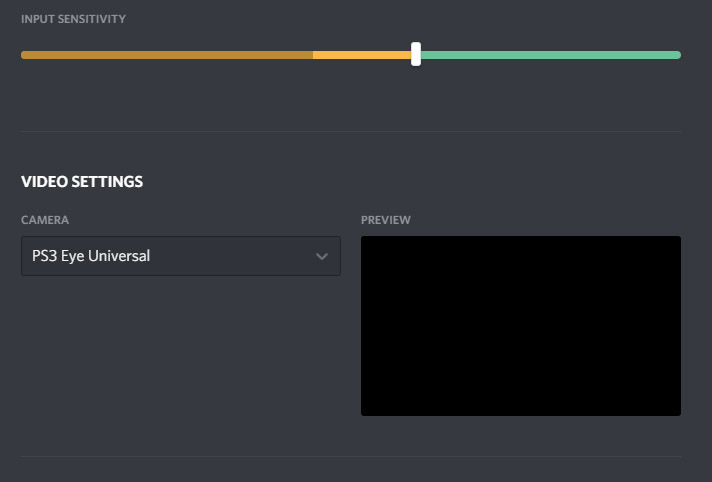



S'Tsung'S Blog: Ps3 Eye, Iphone Used As Webcam, Ivcam And Obs Virtual Camera >>>>> Download Now
ReplyDelete>>>>> Download Full
S'Tsung'S Blog: Ps3 Eye, Iphone Used As Webcam, Ivcam And Obs Virtual Camera >>>>> Download LINK
>>>>> Download Now
S'Tsung'S Blog: Ps3 Eye, Iphone Used As Webcam, Ivcam And Obs Virtual Camera >>>>> Download Full
>>>>> Download LINK fG